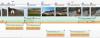-
Posts
737 -
Joined
-
Last visited
-
Days Won
2
Everything posted by PGA
-
Ken, Go into the Slides view, select that slide and right click it. In the right-click menu you have options to rotate in either direction. I would suspect that somewhere along the lines you have previously rotated that slide in this manner. Alternatively, use your photo editor software to prepare a new version of that image rotated such that PTE's rotation puts it back the right way. regards, Peter
-
These different quality levels that are consequent upon varying playback technology make this a minefield when it comes to diagnosing the "root cause" of what is perceived, by the user, as poor quality of playback. Hence my previous statement: regards, Peter
-
Thanks, Ken, but as I have stated in my post above, I was only doing all this to try and help diagnose the problem. I have no personal interest in producing ISO files or in burning DVDs (except in very rare situations). If I need something that is TV compliant I will create an MP4 (H264) video file, load it onto a USB flash drive and shove that into the USB port on my TV. regards, Peter
-
Dave, My approach to trying to diagnose this problem was to eliminate as many variables as possible. If I can view the ISO on the computer and see the problem then it rules out the DVD player and the TV set. However, I'm not willing to add another software program just to do this testing. I do not habitually burn ISO files (or even DVDs) so I think I'll duck out of this topic at this point. Thanks for the advice. I've learnt a little more about PTE. My apologies to the original poster, but I'll not be able to help on this one. regards, Peter
-
Ooops! Didn't spot that tick lurking there against "Burn disc". Having unticked the little blighter I now have an "Untitled.iso" file. How do I now view this, without burning to DVD, to find out whether I see any flicker? regards, Peter
-
Note to Moderators: This topic is getting hijacked into a discussion about anti-virus software. Can it be split? regards, Peter
-
The History tab shows the Quarantine area to be empty. (It also shows the other areas to be empty, too!) The zip file was saved in C:\Users\User\Downloads and was scanned with MSE in that location - no problems detected. Its contents are just three JPEGs and a PTE Project file. I have unzipped them to a test folder on my J: drive where I forced MSE to scan each file independently - no problems detected. I then opened the PTE project into beta 7. I have updated my copy of Malwarebytes Anti-Malware and let that run a Quick Scan of drive C: - no problems detected. I installed these defence systems to protect me. I have to trust them. They tell me that this zip file is totally harmless. regards, Peter
-
It asks me to put a DVD disc in before I see any such option. I thought this ISO option allowed the video file to be stored for later burning to DVD. I am confused. regards, Peter
-
How do I create an ISO file? I see no problem with either EXE or AVI MPEG4 file. If I am to offer any advice I need to see the problem - and at present I don't see it. regards, Peter
-
Dave, I have just downloaded the file and have scanned the .zip file with MSE. It has found no problems. My anti-virus definitions are 1.161.749.0; date/timestamped 25/10/2013 at 14:16. How come the same product can give two radically different readings? regards, Peter
-
Could that be a definition for "wisdom"? :)/> :unsure:/>
-
Whilst I can accept that it is sometimes necessary to explain the meaning of the English produced, with the aid of translation tools, by non-English speakers, that is not so in my case. My command of the English language is excellent. When I said ambience, I meant ambience. Track1 carries a series of mixes of location recordings. Its purpose is to help establish the context and the mood of the images. Also, any references to video in the preceding posts are irrelevant as the example sequence does not have any video input. Peter
-
The enhanced handling of audio files in v8 is fantastic but it still has some shortcomings. One feature that I feel would be of great potential benefit is the ability to change the volume of all clips on a track by the same amount. The screen grab below is from my current project. Track1 carries a continuous mix of location ambience sound. Track2 carries the narrator's voice and Track3 carries the main character's voice. Let's assume that I now decide that the balance between Track2 and Track3 is not quite right. If all the clips on Track2 are already at the same level (which they are) and all the clips on Track3 are at the same level, but a level different from those on Track2 (which they are), I have no alternative but to change the volume of each individual clip on one track or the other. That is time consuming. If, in Project Options > Audio it was possible to select the Track item (which it is) and have there a volume control that applied uniformly across the entire track, it would make this action so much quicker. From a user interface point of view I would rather see the volume slider in a "Track header" panel at the left hand edge of each track in the Timeline. This header panel would remain visible even if the user scrolled a long way across to the right. regards, Peter
-
That's what I use. Me too! regards, Peter
-

'File List' - does not input ProjectFilePath folder
PGA replied to goddi's topic in General Discussion
If your concern is to avoid all bugs I suggest you ditch all your computers and turn them into something more useful (desktops into doorstops, perhaps) regards, Peter -

'File List' - does not input ProjectFilePath folder
PGA replied to goddi's topic in General Discussion
Gary, I've just run a different test using PTE V8 Beta 6 and PTE v7.0.7. I powered up my "Archive" drive and located an old sequence folder. I opened this .pte file (ProjX) into Notepad and saw that the version used to create this sequence was v4.47 (They don't come any older than that, as that is the very first version of PTE that I ever installed). I then launched this .pte file (ProjX) into V8 by double-clicking the file in a Windows Explorer display. The project file opened OK, the slides in the Slide List were the correct ones but the file tree was set to the folder associated with ProjA from my previous post. I then launched PTE v7.0.7 and did File > Open and then navigated to ProjX.pte on the Archive drive. The same project file opened into v7.0.7 and the file tree display was pointing to .../ProjX folder (i.e. what you want it to point to). There is, indeed, a difference in behaviour between V8 beta and V7.0.7. I now need to go and check what v7.5.8 does. The plot thickens! V7.5.8 also fails to set the file tree to the .../ProjX folder. What ever this change of behaviour is it came in somewhere after v7.0.7 and before v7.5.8. I think we can classify it as a bug. OK. I have just rerun these tests and get the same results. The behaviour of each version of PTE is consistent from run to run. There was a behaviour change between v7.0.7 and 7.5.8. I'll alert Igor to our discussions here. Oh, by the way, it isn't the File List panel that's wrong. It is the File Tree panel. The File List simply shows the contents of the folder being pointed to by the File Tree. regards, Peter -

'File List' - does not input ProjectFilePath folder
PGA replied to goddi's topic in General Discussion
Gary, I have just launched PTE V8 beta 5, used File > Open Recent Project to select a recent project (ProjA) and have it opened. PTE positioned the File List to the correct subfolder (.../ProjA/Images). I have then closed down PTE. When I launch PTE V8b5 a second time, the expected project (ProjA) opens with the File List set to the expected Images subfolder (.../ProjA/Images). No surprises so far. I have then downloaded and installed v8 beta 6. I took all the defaults during the install process: including create a desktop icon, do the file associations and import settings from beta 5. PTE V8 beta 6 launched and opened the correct project (ProjA - the one last opened as mentioned above) and the File List was correctly set to the proper Images subfolder (.../ProjA/Images). I then used the upper toolbar icon for Open an existing project and selected the item fourth in the drop down (ProjB). PTE v8 beta 6 then opened that project and correctly positioned the File List to .../ProjB/Images. If I then use Open an existing project to open the third item in the dropdown list, PTE correctly opens that project (ProjC) and positions the File List to .../ProjC/Images/. I do not see any problem. PTE appears to being working exactly as it should. regards, Peter -

'File List' - does not input ProjectFilePath folder
PGA replied to goddi's topic in General Discussion
Gary, The reason why PTE isn't "remembering" your folder name when you move a folder is there in your post. The drive letter is included, in your case it is drive E. That has to be there to form a complete, valid, pathname. When a folder is moved to a different drive or different computer it will, in all probability, end up on a different drive letter. This is especially true of removeable media such as USB devices. No software can predict with 100% accuracy where the user has moved something to. It has to be told. Also, ProjectFilePath is exactly that. It is the path to the Project File (the .pte file) and that is all that it is. Again, PTE cannot know that you have chosen to save your images in the same folder as your PTE file. I list below some path names taken from my current project. As you can see the path is different for the project file, audio file and image file. Which one of these is PTE to remember and use? If your suggestion, that it use the project file path to locate the images, was adopted I would be a very angry user because it would never find any of my images or audio. the projct file: ProjectFilePath=J:\My Data\My Digital Studio\AV Sequences\Louis Hunton - MkII\LouisHunton 4v11.pte an audio file: FileName=J:\My Data\My Digital Studio\AV Sequences\Louis Hunton - MkII\Soundtrack\Mixes\ST-Seashore Ambience.wav a slide: Picture=J:\My Data\My Digital Studio\AV Sequences\Louis Hunton - MkII\Images\BlackSlide.jpg an image object: ImageName=J:\My Data\My Digital Studio\AV Sequences\Louis Hunton - MkII\Images\BlackSlide.jpg I have just run some brief tests with both v7.0 and v7.5. On my system, if a folder has been relocated to a different path, neither of these versions repositions the File List display when you open that project. PTE V8 behaviour is no different. regards, Peter P.S. The change in PTE behaviour that Barry remembers happening is the change which came in so that PTE did reposition the File List when, after working on project A you then saved that and opened project B. That change works fine provided that you have not moved the folder containing Project B. -
The envelope is built using audio keypoints in the Timeline view. Peter
-
Ross, Some audio codecs don't create "proper MP3" files even though the file extension appears as .mp3. That's one possibility. Some audio codecs don't like special characters in the metadata associated with the MP3 file and refuse to recognise the file for what it is. That's another possibility. Your kind of problem has been reported several times before on the forum. The solution that has been reported before is to take the offending MP3 file into a sound editor program such as Audacity (which is free) and export a new MP3 from that. An alternative would be to install a copy of the latest beta version of PTE (v8.0 beta 5). This has a user-selectable feature to combine all the audio files into a single MP3-format file and embed this MP3 as the soundtrack file in the published EXE file. regards, Peter
-
Eric, If your repeated use of the Tools button is to access Undo, why not use the Undo/Redo icons on the upper toolbar? They are there in Slides and Timeline as well. regards, Peter
-
Dave, Presumably an X-axis rotation and a crop? Or was it more complex than that? regards, Peter
-
Until such time as this idea gets incorporated into PTE there is a workaround. Drag your background image in as Slide1. Set the desired opacity and size. Then copy and paste this as many times as you need slides and add the other images as objects on each successive slide. You will then have total control over each of the individual elements of each slide. regards, Peter
-
Eric, Your PTL3 is not from the Timeline it is from the Slides view. The "give away" is the AB button: this appears only in the Slides view. So that is irrelevant to any discussion about the Timeline and Waveform. When you have declared your topic please then stay on it in your discussion. In any case, I think you are missing the point of the design of the Timeline and its capabilities in v8. With heights set at maximum, it let's the user see the slide thumbnails (at a size large enough to see what each one is) together with up to three tracks of audio (again at a reasonable size) and gives the user the functions of applying a fade in/out on each audio clip, trimming the audio clip at either or both ends, enveloping the audio clip via keypoints. It will build a cross-fade automatically if you drag one audio clip partially over its neighbour. It allows horizontal expansion of the timeline until you can see every 1/1000th of a second - which allows for very precise positioning of audio keypoints. The Slide Options button gives easy access to change the transition type. The Slide duration can be adjusted by dragging one edge of the slide. The Slide position can be changed by dragging (note that this also moves all slides lying to the right of the chosen slide). The transition duration can be adjusted by dragging the left edge of the grey bar. N.B. If the heights of the slide thumbnails and the audio tracks are not all set to maximum, then one can fit several more audio tracks into the view. What more capability do you need? No, it isn't the same as your beloved v7.07. Yes, it is very different from previous versions of PTE. You state that you have had the program less than 24 hours. There is so much new in v8 that you need more time to absorb it all. Give it a fair chance before you knock it. If you were following the debates on the forum last year and earlier this, you might recall statements from me that I doubted I would use the new Timeline features but would stay with Audacity. My most recent sequence has been assembled entirely using PTE v8 to mix together 20 voice clips and 5 location ambience clips. I'm a convert, in part because I have been prepared to investigate and experiment with the new features in order to find out which were useful to me and which weren't. I have learned that, once the slide images have been prepared in your favourite image editor and the audio files have been prepared in your favourite audio editor, the entire assembly can now be done using just PTE. regards, Peter
-
Eric, There is greater ability to "spread the waveform" in v8 than in any previous version. To expand/contract the timeline horizontally: Ctrl+F11/Ctrl+F12 or Ctrl+MouseWheel To increase/decrease the height of the Slide thumbnails track: Select a thumbnail and then Ctrl+MouseWheel To increase/decrease the height of the audio tracks: Select an audio track and then Ctrl+Mousewheel (note: you cannot change the height of just one audio track, they all change together) To increase/decrease the area available to the slide thumbnails and audio files: Hover the mouse pointer over the lower edge of the middle toolbar until it shows double-ended white arrow and then left click drag All the control you need is there. To see precisely or to position precisely within a waveform, use the "timer pointer" to mark, visually, where you want to be. To be able to place keypoints on audio tracks you need to click on the "zig-zag" line button on the centre toolbar. That will change the appearance of the audio tracks to the style that you have seen in other people's posts and will enable audio keyframes. regards, Peter