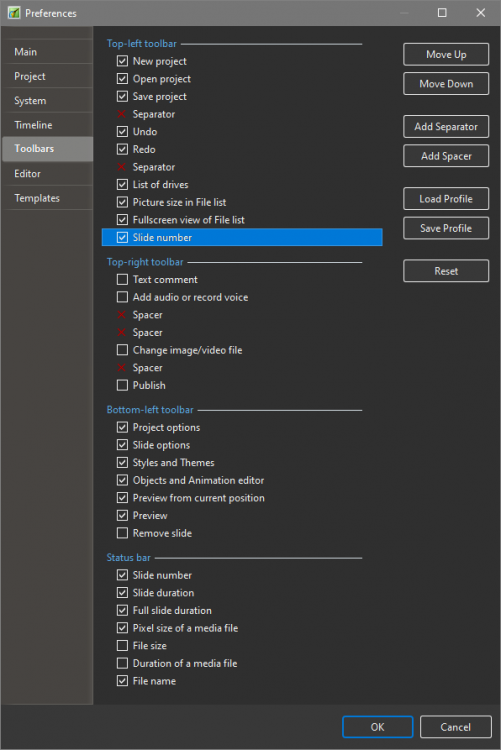-
Posts
1,423 -
Joined
-
Last visited
-
Days Won
13
Everything posted by jt49
-

How to loop footage playback? And something else...
jt49 replied to Aleina Show's topic in General Discussion
You can change the speed of videos (Objects and Animations > Adjust Time Range). You can create parent-child-constructions (including masked objects), and you can use these constructions again as masked (nested masks) You can create periodical animations via modifiers, e.g. using oscillation (play with the parameters) I think for you there is a lot to discover -

How to loop footage playback? And something else...
jt49 replied to Aleina Show's topic in General Discussion
BTW: Questions of this type rather belong to "General Discussion" 1) What about creating a video that runs 15 sec.? 2) For animations you may use keyframes. -
I am missing "Fullscreen, fixed size"
-
Ein automatisches Absenken gibt es bei PTE derzeit nicht. Ich benutze dazu die Hüllkurve. Manuell lässt sich das ohnehin wesentlich harmonischer regeln als bei einer Automatik, die die Musik radikal um 12 bis 15 db abgesenkt.
-

Cannot Create Backup in ZIP, because of Duplicate File Names
jt49 replied to jmG-06100's topic in General Discussion
This actually happened to me: Two camera bodies which happened to use the same image names. -
Sorry, but it is not clear to me if your answer refers to the first part of my question (single alpha channel), or to the second part (all objects with their own alpha channels)
-
Will it work with a common alpha channel (as we have it when using a mask); or will each object have its own alpha channel?
-

Cannot Create Backup in ZIP, because of Duplicate File Names
jt49 replied to jmG-06100's topic in General Discussion
Follow orizaba's advice and create the new folder with all images. Then change the names of the original folders (temporarily) and copy your new project file to the new folder. When you open it, PTE will not find the images in the old places, but it will find them in its own folder. Save the project file, and PTE will change the paths. Then you may rename the original folders again. -
I start a project and insert a few images. In V9 I place the mouse cursor somewhere below the timeline (place for audio tracks), and with a right click I can lock the timeline by ticking "Lock all tracks". This does not work in V10. It only works after inserting at least one audio clip, and you have to click into an existing audio track. I see a similar behavior when starting with a locked timeline when trying to unlock it. Having made an unsuccessful click for locking all tracks, Ctrl+L does not work either. Is this behavior a bug or is it a feature? One may also ask the question why it is possible to lock a single audio track, while the image track can only be locked together with all audio tracks?
-
There seems to be a misunderstanding
-
You have to be careful using the notion of inheritance. PTE works with relative coordinate systems, i.e. a child's spatial position is described relative to a coordinate system that is attached to its parent. If you define a movement for the parent you define a change of the parent's coordinates (parameters) via keyframes. This does not have any influence on the relative coordinates (=parameters) of the child. So the behavior of the spatial parameters does not give any hint on inheritance of parameters. We have some kind of inheritance in case of Blur (one may like it or not) which sometimes is useful. In case of Transparency I would regard it as disadvantageous.
-
Here are 2 suggestions for the Audio Tab in the Project Options: 1. Each audio clip has its slider for Volume. I would like it if the slider would allow to set values beyond 100% (perhaps up to 200). 2. I would like to see a global slider for the overall soundtrack's volume (from 0 up to 200%). I just wanted to set the overall volume from 100% to 140%, so I had to run through all clips and change the value for the volume from 100 to 140 manually
-
Suggestion 1: Manually controlled slide show without continuous sound in the background, just slides with corresponding audio clips. Synchronize slides and soundtrack. For each slide choose the duration to be equal to the length of the corresponding clip. If necessary, loop the slide. Suggestion 2: Manually controlled slide show with a continuous (asynchronous) sound in the background. Do not synchronize slides and soundtrack. Use the audio tracks for the continuous sound in the background. Create low resolution videos with high quality audio parts from your local audio clips, and insert them into the corresponding slides (placed behind some image or outside the screen). Choose appropriate slide duration values, perhaps loop the slides.
-
In the status bar we can activate the entry "Slide number", but there is another entry "Slide number" in the preferences for toolbars which does not show any effect for me
-
I have made 2 tests. It seems to be OK now
-
For projects whose slides do not contain any videos but which have an MP4 video as an audio clip, the Exe does not run. It only works if I activate the conversion of the soundtrack to MP3.
-
Here is the German expression: Sinnestäuschung What I mean: You hear music at a low level, but you may not perceive it to be that low. Now you combine it with some other audio being at a much higher level. You will now perceive the music at a lower level, drowned by the additional audio. If you then switch off the additional audio your music may sound louder again ? ? ?
-
Can it be a misperception?
-
Igor said (August 23): PTE 10 projects are mainly compatible with PTE 9 (if you didn't apply a slide style which contains additional images). Nevertheless I would follow Jill's recommendation.
-
Yes, but only after clearing the cache
-

Toolbars and Fullscreen view of Filelist/Slidelist [SOLVED]
jt49 replied to jkb's topic in Troubleshooting
Perhaps a misunderstanding ! ? In V9, in "Preferences > Toolbars", when ticking an un-ticked object it is to be seen (in the Main Window) immediately. And if you highlight an object, and click the move buttons, you see the corresponding movement in the Main Window immediately. This does not work in V10. When performing the changes You only see them in Preferences Window. Only after clicking OK, the new toolbar setting show up in the Main Window. -

Toolbars and Fullscreen view of Filelist/Slidelist [SOLVED]
jt49 replied to jkb's topic in Troubleshooting
Regarding toolbars, I have noticed the same effect as described by Jill (in several beta versions and in 10.0). -
I totally agree! People stick to some overpriced, old-fashioned products which they are used to. It's difficult to promote PTE, but I try to do my best
-
The Website's link to the Online Help points to version 10, while the Forum's link to the Online Help points to version 9.
-
This function actually works. In order to see the effect of covering the screen you should follow Dave's advice and set the zoom to 100%