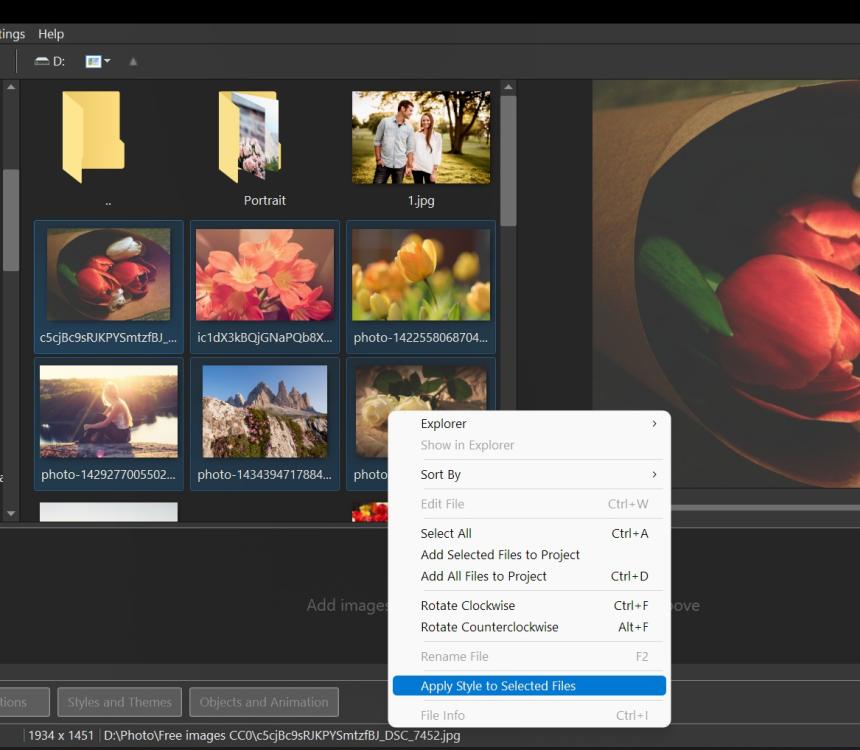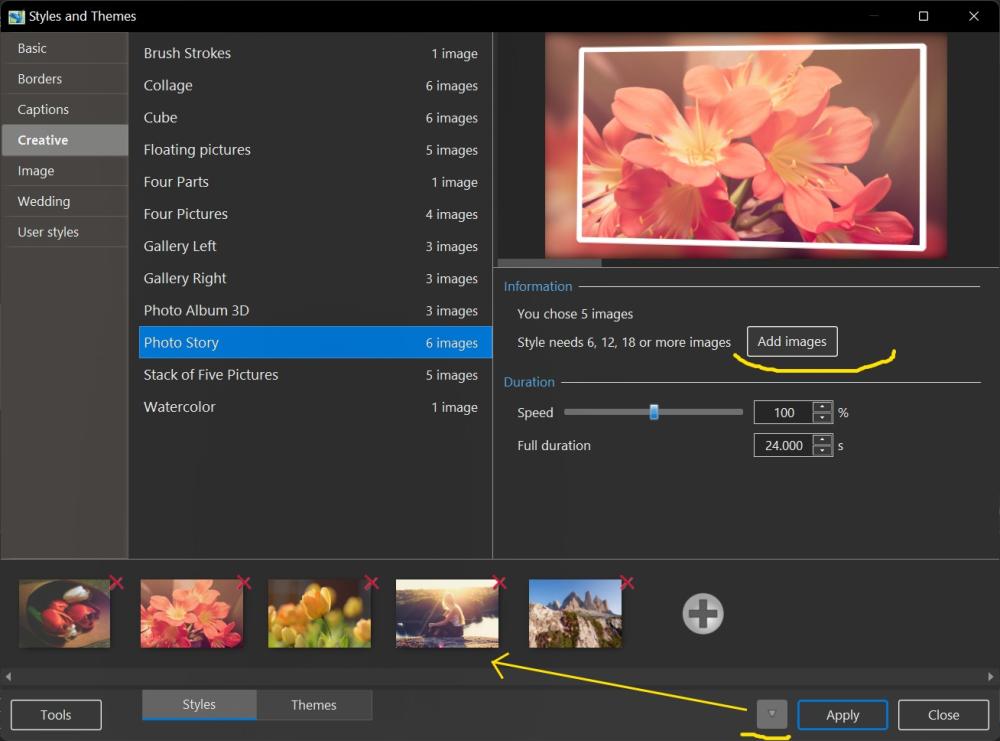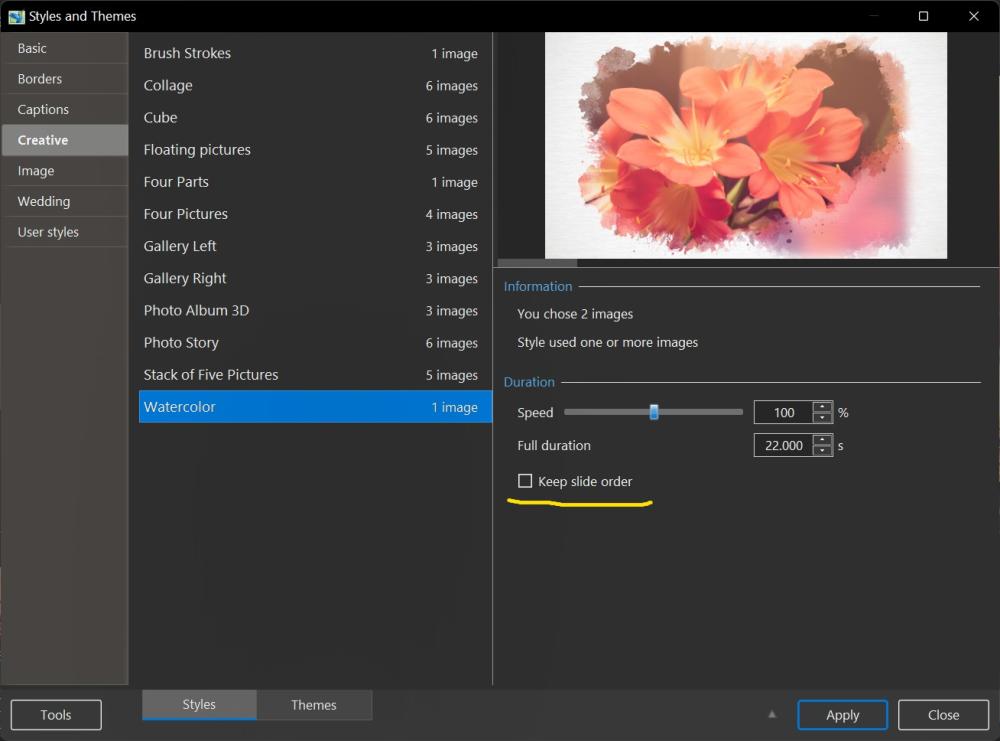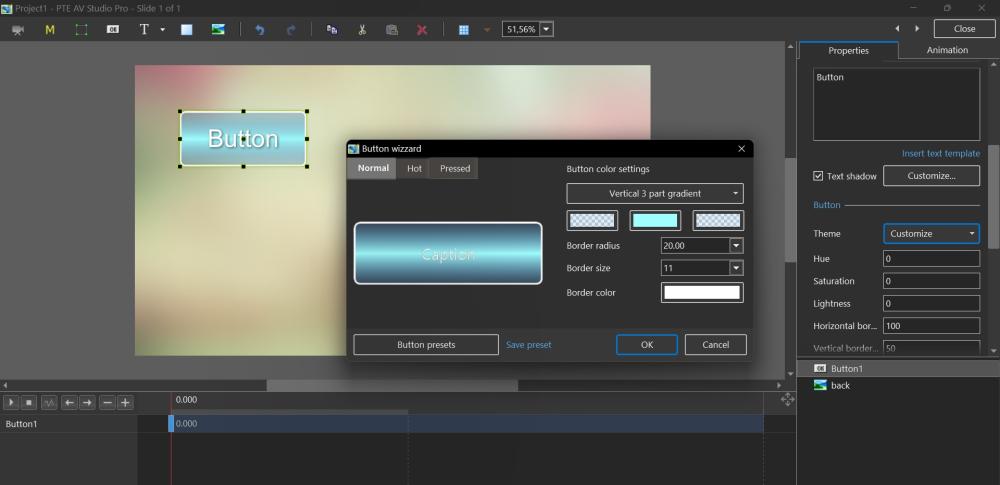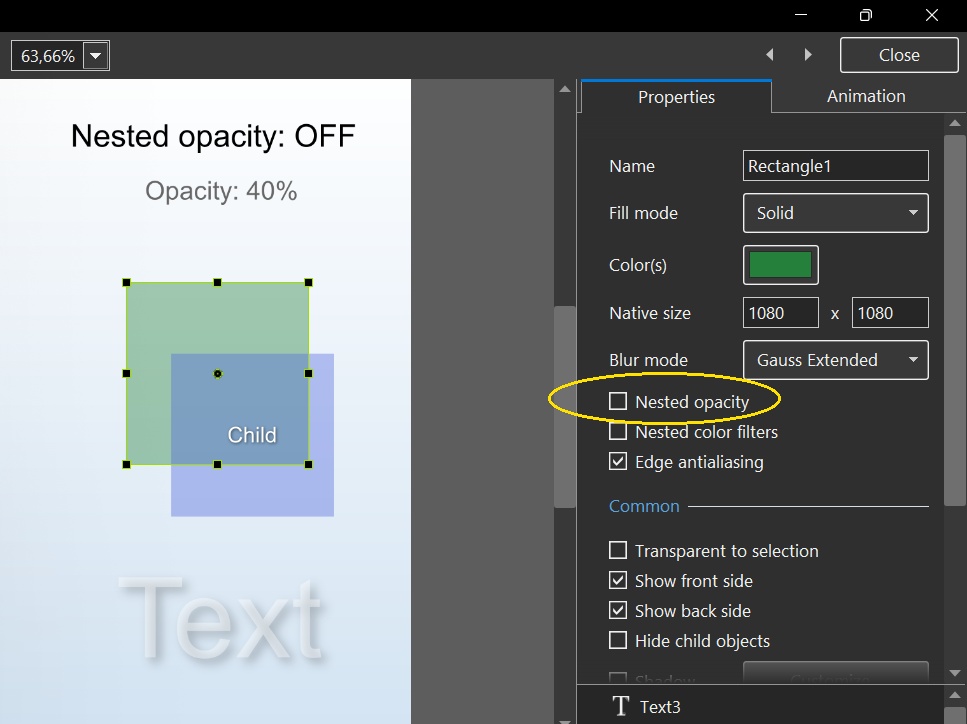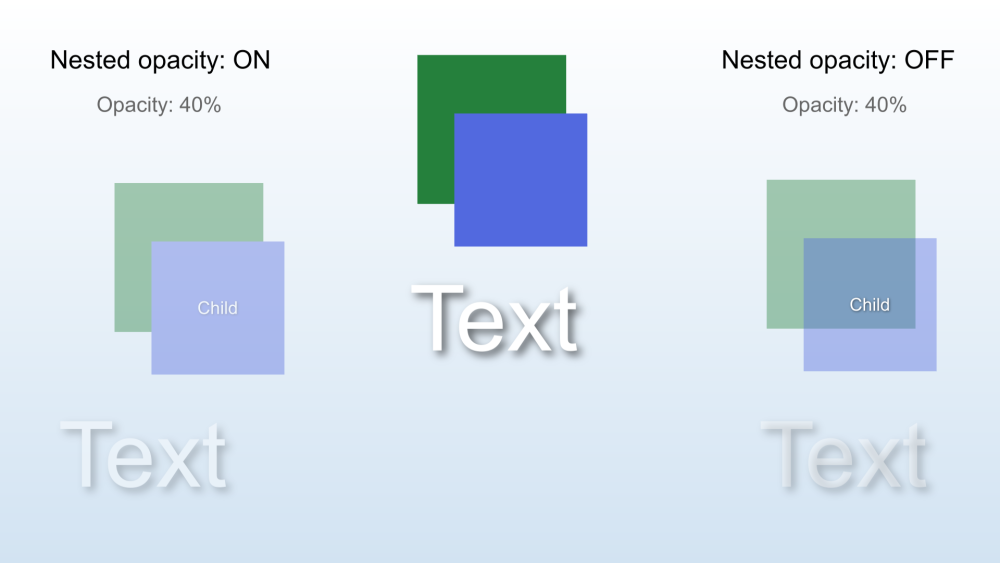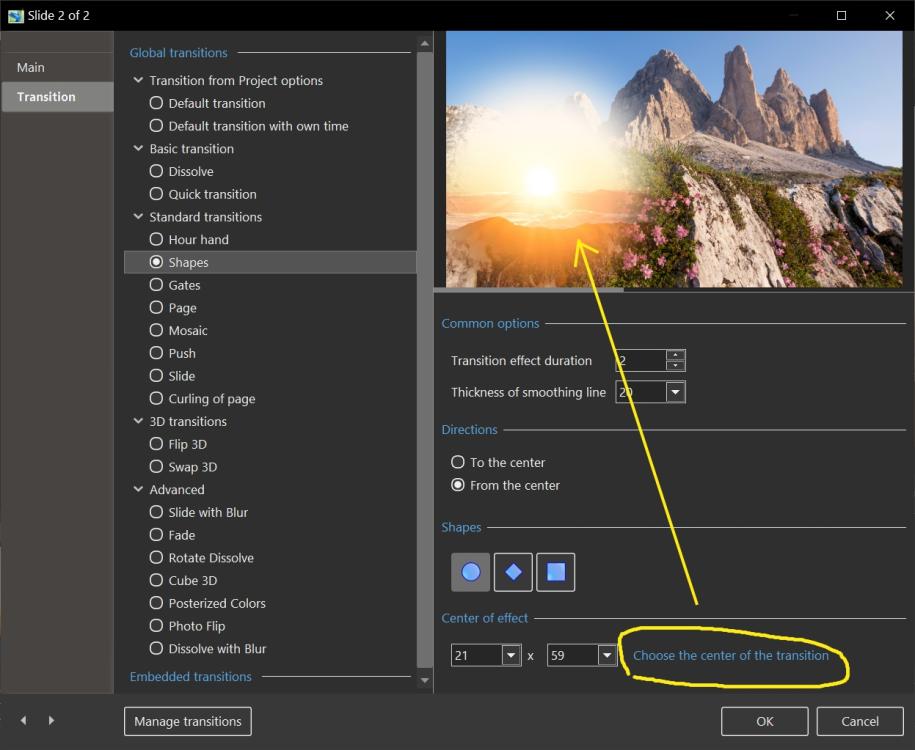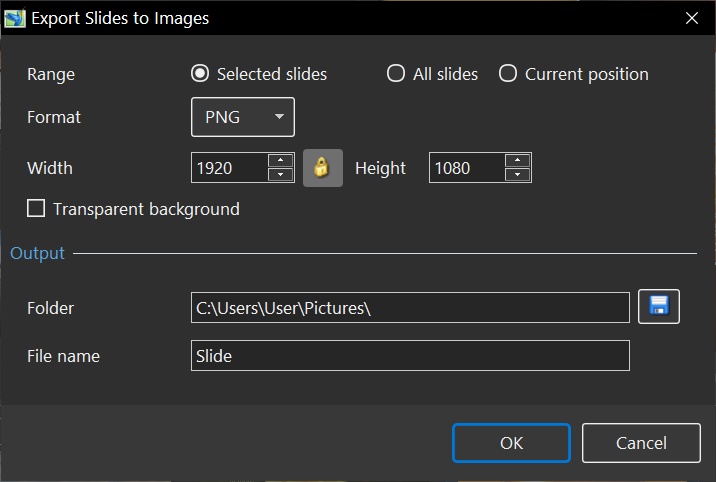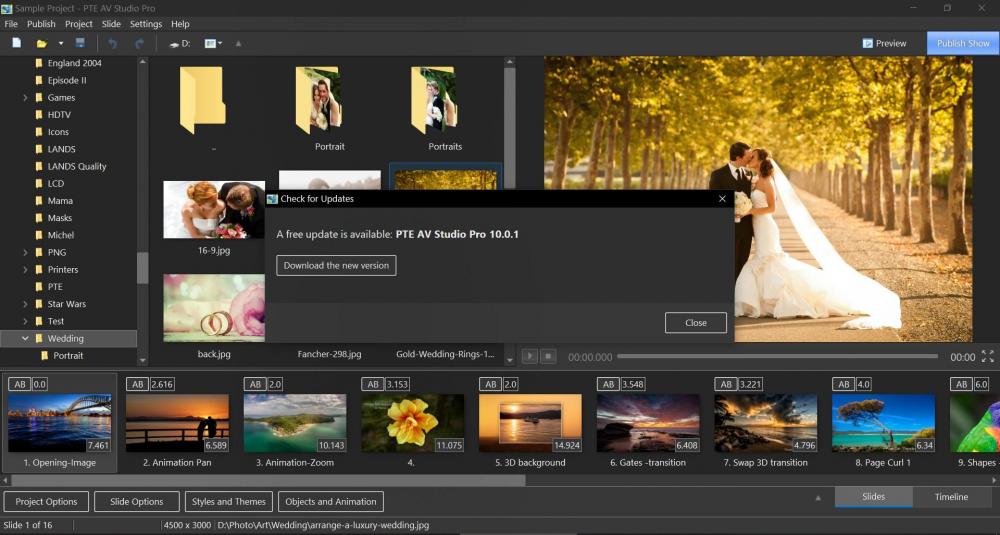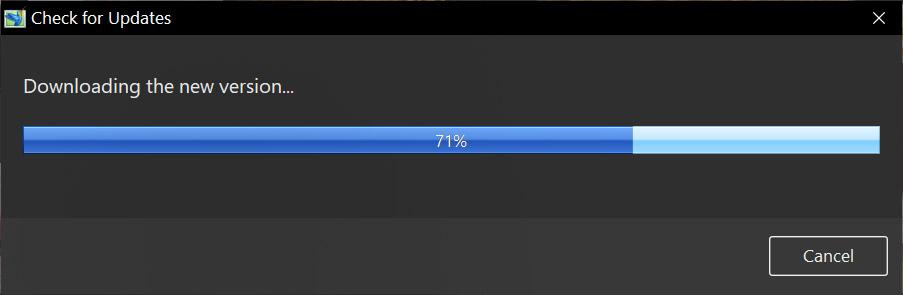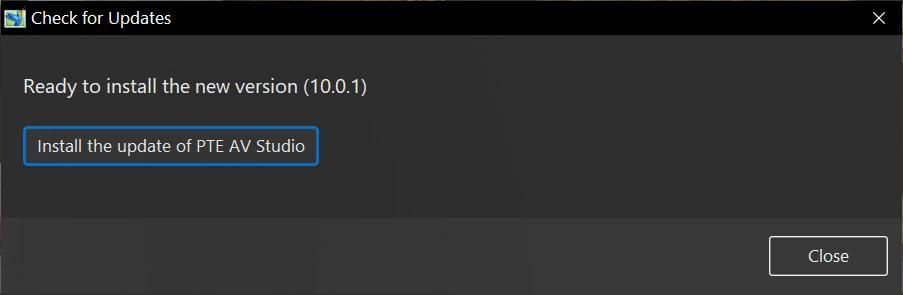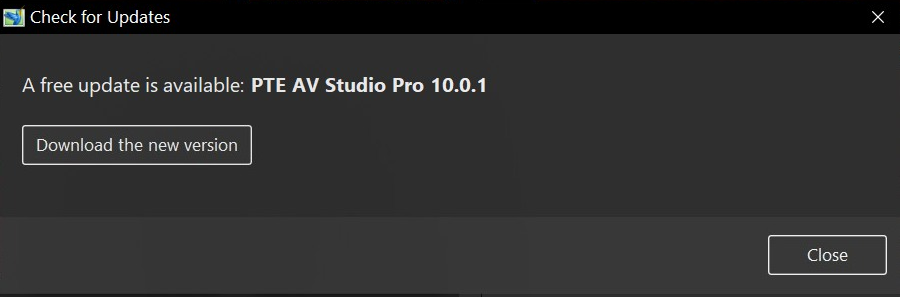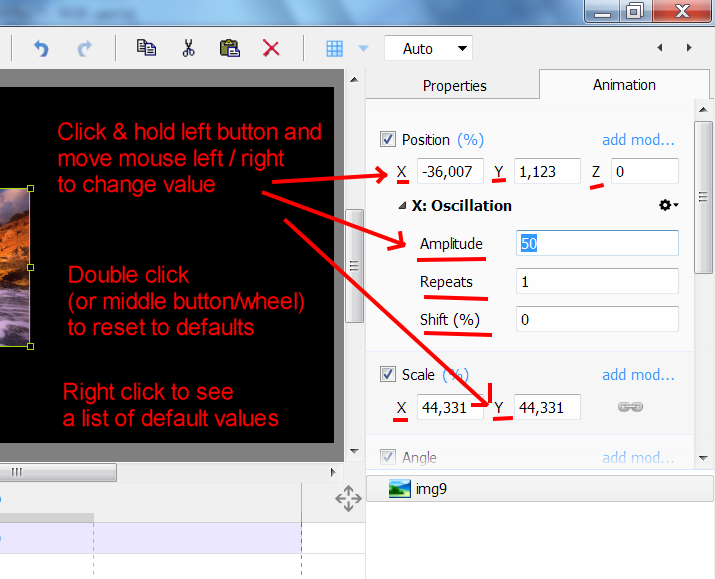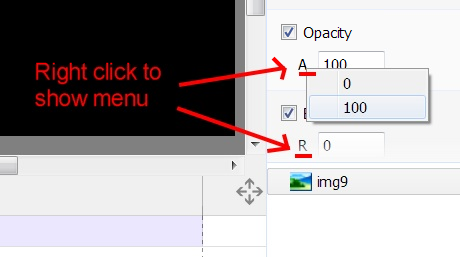Search the Community
Showing results for tags 'new feature'.
-
Hi, In PTE AV Studio 11 we added 4 improvements in the Styles and Themes window. Firstly, when you apply a complex style which requires several images, you can see a simple explanation how many images you need to use. 6+ images or 6,12,18,... images. Click the "Add Images" button if ther...
-
Hi, I'd like to draw your attention on 4 new beautiful transitions included to the new version 11.0: - Two transitions based on the Displacement Map effect: Circle Waves and Dissolve with Waves (Click a Play button to watch video below) DisplacementMap.mp4 - Dissolve with Blu...
-
Hi, Creating a Displacement Map effect you might observe visual defect on edges of a Mask container: double of pixels (jelly effect). This side effect occurs because the effect shifts (takes) pixels outside of the container. In this case, the outermost pixels are doubled (repeated). T...
-
Hi, In PTE AV Studio 11 we introduced a new fully customizable theme for a Button object. It's designed for executable shows for PC or Mac. Choose a Button object > Properties tab > Theme > choose "Customize". It offers flexible customization for a Button: Solid color back...
-
Hi, PTE AV Studio 11 Pro introduces Text Animations. You can quickly and easily choose a template of animation. Or use a flexible editor of text animation, setting rules how glyphs, words and text lines should appear on the screen. See the Objects and animation > Text object > Propert...
-
Hi, In PTE AV Studio 11 Beta 6 we included 2 new built-in transitions in a new group called Displacement Map: - Dissolve with Waves - Circle Waves Try these new transitions today. Slide Options (or Project Options) > Transition tab > Displacement Map group.
-
"On more thing" In PTE AV Studio 11 (Beta 6) we added drag'n'drop in the Tree objects in the Objects and animation editor. You can reorder objects using the mouse cursor by dragging one or more selected objects up or down, or onto a different parent object. Try this new feature today.
-
Hi, Displacement Map effect in PTE AV Studio 11 Pro. Still image and special effect in a Mask container. Source project: https://files.wnsoft.com/test/shows/Under-Water.zip
-
Hi, Nested opacity is a new option introduced in PTE AV Studio 11. This option allows to control a common opacity for a group of objects. Enable a Nested opacity for a parent object, add one or several objects as child objects. Now when you adjust an Opacity for a parent object, all child...
-
PTE AV Studio 11 Pro we implemented a new kind of Blur - a beatiful dynamic blur with bokeh effect (optical defocusing). It make night views with sources of light more contrast and vivid. This effect works in realtime. See the Objects and animation editor > Properties tab > Blur mode > "Bokeh"....
-
Hi, PTE AV Studio 11 Pro introduces a new feature - Quick Style. Using a Quick Style you can immediately copy all objects with animations from one slide to another slide or slides. Transition, synchronization and duration of a target slide will be untouched. Main image file name also will...
-
Hi, In PTE AV Studio 11 we introduced a new option in the Preferences > Project tab: Save a copy of .pte project file in a .bak file Currently, it's not ticked by default. You'll always get a previous copy of .pte project file before last Save command in a .bak file. It's a renam...
-
Hi, In PTE AV Studio 11 Beta we introduced 440 monochrome vector icons. They can be scaled to any size without loss in quality. Change a color and adjust a shadow. Vector icons will help decorate your slides. Show a popup menu in the Objects and animation editor > Add > Symbol
-
Hi, In the new PTE AV Studio 11 it's possible to choose the centre of a Shape transition with a mouse cursor. For example, for a Circle transition. Click "Choose the centre of the transition label" and hold the left mouse button. Move a mouse cursor to a preview window and release the mous...
-
Hi, PTE AV Studio 11 offers an useful command: Export Slides to Images. It allows you export one or several slides as a series of images in JPEG or PNG format. With a desired pixel resolution. If you choose a PNG format, it's possible export a slide with a transparent background....
-
Hi, In a new version 10.0.7 we introduce two new features: 1. Experimental support for TIFF and WEBP images. TIFF images support: LZW or ZIP compression, 8-bit or 16-bit, layers, alpha transparency, grayscale images. Note: Color profiles, CMYK and JPEG compression in TIFF files are no...
-
Hi, Since PTE 10 updates can be downloaded and installed automatically in several clicks. PTE clearly informs that suggested update is free or it's a paid upgrade to new version (in future). So it's maximally clear for users. First update 10.0.1 is now available throught Auto Update f...
-
In PicturesToExe 9 we introduce a new way to adjust parameters in the Animation tab. Click to the caption of parameter (X, Y, Z, A, R, Brightness, etc), hold left mouse button and move the cursor left or right to precisely adjust the parameter. To reset parameter double click (or click mou...