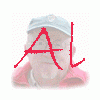Search the Community
Showing results for tags 'objects and animation'.
-
I accidentally pressed on my laptop touchpad when in Objects and Animation. This had the effect of increasing the size of the bottom section of the Properties and Animation windows so that I have to scroll down to see anything but the top two lines. I've attached a snip to show what it looks like below. Does anybody know how to reset the window to its original format, please? I can still use it as it is but it's a real nuisance!
-
This apparent bug in version 9 is not critical, but annoying, nevertheless. I have a map in a travel show where I have a little car running around on the highways. When the car comes to a particular town, I flash the name of the town as well as a representative image from that location, superimposed on the map. To accomplish this, I generally use four key frames for each town, with opacity zero for the first and last of the four frames, and 100% for the second and third. After positioning the frames, I find that the "opacity" option in the "Animation" menu is not checked, and no value is set in the little associated boxes. However, the default opacity is, in reality, 100%, for each of the four key frames. The next step is to set the opacity of the first key frame to zero. To do this, I check the "opacity" box, and set the value to zero. When I move to each of the following key frames, lo and behold, their values are now set to zero too, but their opacity boxes are unchecked. But I want key frames 2 and 3 to remain at 100 %, so I have go to each of them in turn and reset them to their proper value. This is not a big deal, but I'm using a lot of key frames for that image of the map, and it gets a little tedious. Thanks for listening, ..........Al R
- 5 replies
-
- objects and animation
- keys
-
(and 1 more)
Tagged with: