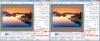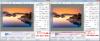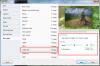Search the Community
Showing results for tags 'slide style'.
-
Hi, One new user asked me recreate a special style/transition effect. I share it with you. Slide style + demo: Demo - Zoom Out with Fade.mp4 Zoom Out with Fade.ptestyle
-
Hi Guys, I've finally completed the series of Rain Styles and associated components - I will try to finish the Snow Styles later today... Below are links to files as described: AVI Rain Tutorial - Please use because it explains much of what follows: http://www.lin-evans.org/styles/raintutorial.zip (145 meg zipped AVI tutorial and explanation) A set of three Rain Styles which are multi-aspect ratio. They cover 16:9, 3:2, 4:3 and 5:4 aspect ratio's each. Included is a text file in .rtf format which explains all. The three styles cover rain coming from the left, the right and straight down for each aspect ratio above: Also included is a single 16:9 example style showing how lightning and raindrop PNG file can be added. Also a "black" jpg which can be used to fade-out the entire show if desired or needed.... http://www.lin-evans.org/styles/rainstylesarchive.zip (23 meg zipped archive) Zipped rain sounds in mp3 format - contains two mp3 files which have rain, wind, thunder, etc. http://www.lin-evans.org/styles/rainsounds.zip (4.8 meg) Zipped archive of six PNG "rain on window" files in 16:9 aspect ratio and six jpg examples. These can easily be used with any aspect ratio image by simply sizing the rectangle. http://www.lin-evans.org/styles/raindropsPNGarchive.zip (less than one meg) A set of seven lightning PNG files which can be used with your rain animations as explained in the tutorial and seen in the rain example style. http://www.lin-evans.org/styles/lightning.zip (1.8 meg) Let me know if there are any questions... Best regards, Lin
-
The Style produces a Simple Carousel of six images. Drag Six SQUARE Images into the Slide List and Apply the Style (after importing it). This wil produce six Slides with the Simple Carousel appearance. Optionally, change the Background to a Light Gray Graduated BG. Run in Loop Mode. Carousel2.ptestyle Demo: Carousel 2.zip DG
-
Hi, I am new to PTE and would really like someone to help me find my custom slide styles. I created a number of custom slide styles, save them to my own group and then exported them for backup. Now in PTE my custom slide styles is not in the menu when I try to import them back into PTE I get a message that say that style already exist. How do I find my styles? Please someone help me.
-
I think that there is supposed to be a part workaround for doing this but I prefer not to have workarounds. I would like the facility to go to a Pte project, highlight one or more slides, and make a Slide Style. If there is any audio which spans my selected slides, then I would expect that section of audio to carry across into my Slide Style. Regards wideangle
-
I was just reminding myself a bit more about styles, and came up with this, if anyone would care to use it. You could apply it to a single 16x9 slide to introduce a title, or maybe a sequence of slides as a general presentation. Regards wideangle Frame and Spot.ptestyle
-
Hello...I really like Jean-Cyprien's amazing Rubik's Cube style. Is it possible to insert a different frame around the mirror? Thanks so much! -Craig
-
I'm not able to rename my self made styles. When i chouse the option Rename style nothing happens. My styles where imported by installing version 9.0.3 by the upgrade routine.
- 1 reply
-
- slide style
- rename style
-
(and 1 more)
Tagged with:
-
Two Jigsaw Puzzle Styles which can be used as transitions. Add two 16:9 (1920x1080) images to the Slide List twice (1;1;2;2) with zero Transition Times. Apply the style to slides 2 and 3. Jigsaw 01.ptestyle Jigsaw 02.ptestyle Lovingly developed and created using TTT.
-
Hi all My computer crashed 3 weeks ago and I am slowly regaining all the software etc. Problem is, I have lost the wedding animated background template photo album from TheDom. As TheDom's website download is not allowing me to click the DOWNLOAD small grey button on the pageand as I have had no response to any attempts to contact him, and as it is a FREE download,and as I have an urgent wedding to do, is it unethical for one of you to send it to me? I love it and I am desperate. Please? linzi
-
ARTY STYLE Drag a 16:9 image into a 16:9 Slide Line and apply this Style. Works best with a White or textured BG. ARTY BORDER.ptestyle Edited to add BG. DG
-
My take on an effect which has become fashionable with the BBC. With a little imagination and reasonable Photoshop skills you can isolate an object or person from the BG and create a 3D effect. This example uses two unrelated images. Unzip the file, open the PTE File and run in Preview. GIBBS2_Dec3-2015_17-20-10.zip Tip: Take either slide into O&A and click on "Frame1" on the RHS. Place the mouse cursor inside the "bounding box", click and "wiggle it around" to see extra effects. The changes which make it possible are in the Z Control of 3D Parameters. DG P.S. Just tying up a loose end.
-
At the time of writing Styles are not “additive” and if a Style is applied to a Slide then any original animation is overwritten by the Style. However, it is possible to “combine” styles in two ways (with a proviso). If the two Styles being combined relate to different object/images then the process is no more complicated than a simple Copy and Paste from one Slide to another and the resulting “combined” Style can be saved as a new Style. If the two Styles to be “combined” relate to the same Object/Image then in is necessary to adopt a new strategy for creating Styles to facilitate this. The strategy that I have adopted is the use of Frames to host the Object/Image so that the Frame has all of the Animation applied to it leaving the Object/Image free of all animation (it "inherits" the animation of its parent frame). Here’s a simple example: PTE has two BASIC Styles called “Pan Down” and “Pan Right” where the animation produced by the Style is applied directly to the Image. I have made new versions of these (and other) basic styles so that the animation is applied to a frame which holds the Image. By dragging two instances of a single image into the Slide List I can apply “Pan Down (DG)” to the first and “Pan Right (DG)” to the second. If I then delete the Image from the first instance in Objects and Animation and leave its Frame I can Copy and Paste the Frame from Slide two to the Frame in Slide one as shown below. The result is shown below: Further refinements: The procedure could be repeated to obtain a result with 3 or more frames. The image could then have animation applied to it. All of these steps could be saved as individual Styles and result in a saving of repetitive work when building a project. Here are the Styles: Pan Down DG.ptestyle Pan Right DG.ptestyle Pan Down Right DG.ptestyle
-
Here's a Style which shows that it is possible to create a Style which will animate an Image over several slides. Add a single image to the Slide List and Apply the Style. You can vary the slide duration of the GROUP of slides but not indivdual slides in the group because the rate of zoom will then change. Zoom6Slides.ptestyle More info on Slide styles: http://docs.picturestoexe.com/en/slide-styles/main DG P.S. Here is the same Style with Transitions. Zoom6Slideswith2Trans.ptestyle DG
-
Just a simple style that adds small amount of rotation to the pan. Not a new idea. See rotational pan on this page. http://www.panolapse360.com/ Video https://goo.gl/photos/ceCxaxQCo9DnzF9v8 Thanks, Tom Update. I have a more realistic 2 facet mask version and working on a 4 facet X mask version of a rotational pan. Tripod Pan.ptestyle
-
Download the Style to your HD and Import it into your User Styles. ZoomBW3.ptestyle Drag two (or 4, 6, 8 etc) colour images into the slide list. Highlight both (all). Apply Style above. You can vary the duration of the overall applied style. DG
-
Here's a tutorial dressed up as a style: Video Link.ptestyle In a 16:9 project...... Add (drag) a short video (around 22 - 30 secs) into the Slide List (Slide 1). Add (drag) four Images into the slide list (Slides 2-5). Import the Style above into your User Styles. Highlight all 5 slides - Click on first Shift-Click on Last. The Slide Style window should look like this: Adjust the Full Duration (of the applied style) as required. If the chosen Full Duration is greater than the length of the Video Clip it will stop before the end of the applied style. Apply the Style. The result is Four Slides with an Image being shown over a continuous Video Clip Linked across the four slides. Take each of the FOUR slides in the Applied Style into Objects and Animation and examine the settings for the Video Clip. In particular look at the Properties of the Video Clip in each Slide. Slide 1 = Master Video Track Slide 2-4 = Link to "xxx.converted" In slides 2-4 the video will be a "Reference Image" referenced from Slide 1. Normally, if not produced by a Style, this would read "xxx.converted" Note that the four "Images" added to the Slide List could also be Short Video Clips - the result being a video being played over another (longer, linked) video in each slide.
-
Hello Haven't been on here for a while or used PTE - but can anyone shed any light on where TheDom website has gone - he seems to have disappeared off PTE planet! Thanks Joy
-
This Style creates a Hyperlinked Menu for 40 Slides in a Manual Control Show. The Menu is numbered and has thumbnails of the 40 Images used to create the Project. Clicking on a Thumbnail accesses the corresponding Slide. Each slide has an invisible link in the bottom left corner which takes you back to the Menu. Left or Right Clicking on the main body of the slide takes you to Next or Previous Slide. Limitations - do not use images which are of a larger resolution than the resolution of the Project unless absolutely necessary i.e. for zooming etc. The Style was designed for static images but animation can be added if required, after applying the Style. Optimum Project size is 16:9 (1920x1080) therefore images should be 1080 high and any Aspect Ratio. Add 40 images to the Slide List - Import the Style and apply to all 40 slides. Comp Menu.ptestyle DG Also posted in response to this thread here
-
Hi Folks, Well, I finally have the snowfall styles finished. There are five style files which are multi-aspect ratio. There are two style files which create rather normal snowfall for one minute. These are divided into two aspect ratios each. One is 16:9 and 3:2 and appropriately named. The other is 4:3 and 5:4 and also named so that you will easily discern which is which. There is a style for lage fluffy snow for 30 seconds (same four aspect ratios as above) There is one for normal snow for 15 seconds (same 4 aspect ratios) There is one for snow flurries for 15 seconds (same four aspect ratios) Just download, extract to a folder then import into your PTE styles folder. There is a readme file in English and French. My French is probably laughable because though I can read French fairly well, I have serious issues trying to compose so depend almost entirely on Google Translate. There is also a 52 meg video which shows you what the snowfall looks like. Links below to two zipped files. One contains the video and the other a readme first and the styles. http://www.lin-evans.org/snow/snowstyles512U.zip (about 2 meg) http://www.lin-evans.org/snow/demosnowstyles.zip (about 55 meg) I learned one valuable lesson after repeated failures trying to combine my four aspect ratios for the one minute styles. I was using both English and French names and a single spacing error, etc., can result in disaster. I finally gave up and divided the multi-aspect effort into two styles rather than one with all four aspect ratios. When you are creating mutiple aspect ratio styles, my suggestion is to use an extremely simple name until you have everything finished then just rename the file. I finally discovered that if I called the file "new" each time, I could actually remember, spell it correctly, etc. Once everything was combined, then I just renamed to the complex names I was trying to accomplish for each file added. We live and learn.... LOL Later - NOTE: The Normal Snow One Minute 16:9 and 3:2 aspect ratio is returning a missing black jpg - just go to objects and animations and erase it for now.... I haven't been able to fix it for a number of reason - not the least of which is not being able to find files on my Windows 8.1 system with Windows indexed search... I'll try to fix this but for now if you use that style, just delete the black jpg in Objects and Animations Object list and it will work... Later Later: Fixed - Uploaded - done... Stood in the rain for fifteen minutes - created four templates and created a single one minute MARS (Multi-Aspect-Ratio-Style) for normal snow one minute including 16:9, 3:2, 4:3 and 5:4 aspect ratios... Going to sleep now for an hour - LOL L Best regards, Lin
-
I had the question asked about how one could possible "combine" elements of a style into a single slide. When a style is applied to an image and then that image which has the style applied is selected and yet another style applied the original style is replaced with the new one. In most cases this is perfectly logical and exactly what "should" happen because otherwise very strange results might happen. But in the case of an effect such as snow or rain, one might wish to achieve the combination of having elements of different types applied to a single slide. Can this be done, and if so, how? Yes, this can be achieved. The way I do it is to first add the same slide to the show twice. Apply the first style to the first slide then apply the second style to the second slide. Select the second slide and go to Objects and Animations and select everything in the objects list then copy this to the clipboard. Now remove (delete) the second slide and go to the objects list on the first slide and "paste" the content of the clipboard under or over the content from the first slide. Next select the "image" in the top layer and change the opacity as desired. The "snow" or "rain" effects will be combined on the screen in equal amounts and changing the opacity of the main image will essentially only affect the amount of the effect contributed by the lower image. The main image will not be affected because the images are identical on both layers but the contribution of everything else from the lower image will change with the opacity of the main image. I will create a small tutorial demonstrating this.... The tutorial (50 meg zipped video) is linked below: http://www.lin-evans.org/snow/combiningsnowstyles.zip Best regards, Lin
-
At a request I've made a couple quick "snow" styles. In the linked zipped archive are two styles - one creates snow in an image of your choice which runs for 12 seconds. The second style creates a 60 second snow effect. These "should" work fine with 16:9 and 4:3 aspect ratios but if for any reason you use them with other aspect ratios or if there are areas where there is no snow, just go to Objects and Animations and adjust the Mask Rectangle to properly fill the entire screen. Do this by just holding down the shift key and "dragging" the small "handle" on either side of the mask rectangle to the desired position. Perhaps when I have time I'll try to make some more sophisticated versions. These require a single image to be selected. Just unzip and extract to a folder of your choice and import into your User Styles in PTE... http://www.lin-evans.org/styles/linsnowstyles.zip Here's a 20 second hard rain style for 16:9 http://www.lin-evans.org/rain/sixteentonineraingif.zip Changing the opacity from 12 to a smaller number in Objects and Animations (animations tab) will lower the apparent intensity of the rain and slightly brighten the associated image. If you use an image which isn't a native 16:9 aspect ratio - adjust size to fill screen with the controlling "frame" in Objects and Animations... Please see updated information in the post to Judy below: Best regards, Lin
-
One of the issues with creating "styles" is that the creator must decide about the time of display. Years ago when I first began creating snow and rain animations, I always displayed the slide for a minimum of 30 seconds. In the case of Snow Globes in cooperation with Panos (of PanosFX) I created 60 second snow animations for the globes. With a snow animation, by the very nature of the components used, if the timing of the display is changed from the default, the snowfall will either be faster or slower. That is if the default timing is increased, the snow will appear to fall slower and if the default timing for the slide display is decreased, the snow will appear to fall faster. The reason for this is that the animation uses keyframed timed moving PNG files. What I would like to know from interested forum members is how long would you like to see your slide with one of these rain or snow animations? I originally decided on 12 seconds, but I believe that may be too fast for the viewer to really appreciate the scene. Now I'm thinking perhaps 20 seconds or even 30 seconds. Please let me know what you think so I can properly time the snowfall and set the style output time accordingly. Thanks, Lin
-
I've created some simple styles and want to export them. I right click on them in Styles Tools but they don't appear as they should so that I can assign a place to export them to. Styles which won't work in the export function simply return the menu to the same condition as before the right click while styles which will export give me the new menu choice. The really interesting thing is that it's not "all" of them which don't work, only some of them. Some I can export just fine but others do not work. What's more interesting is that I can "use" these styles which I can't export and create a show with them. When I do an extensive Windows search for *.ptestyle searching each and every drive attached to my computer, these styles are not found. It's as if they are only being held in temporary memory while PicturesToExe is open but not written to any storage device. I'm scratching my head big time on this. My Windows search facility is set to display both system, hidden and normal files. Lin
-
Good evening I just created my first style that I named, "Perspective". I think I might be able to develop it. Thank you for your understanding Perspective.zip Perspective.ptestyle